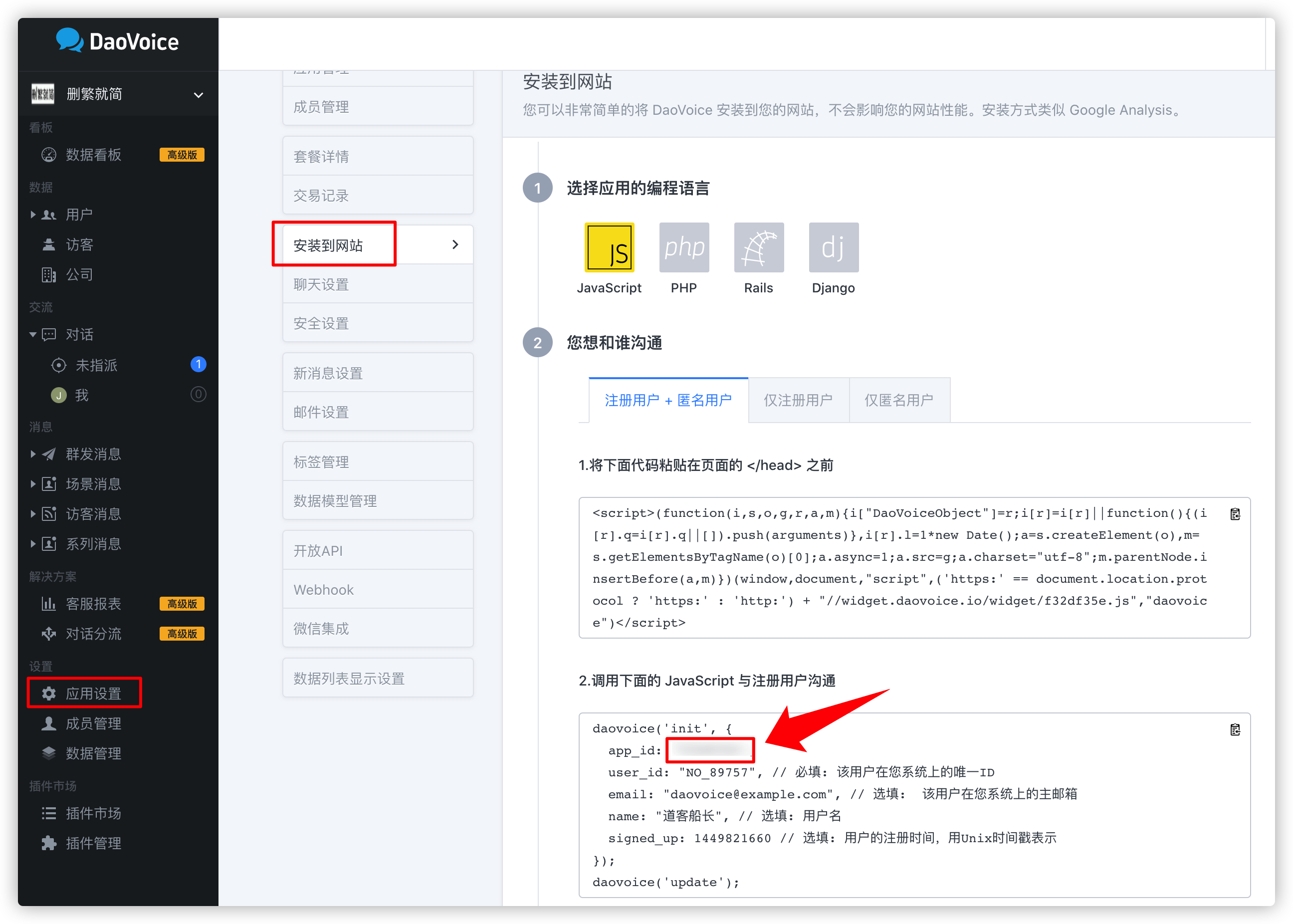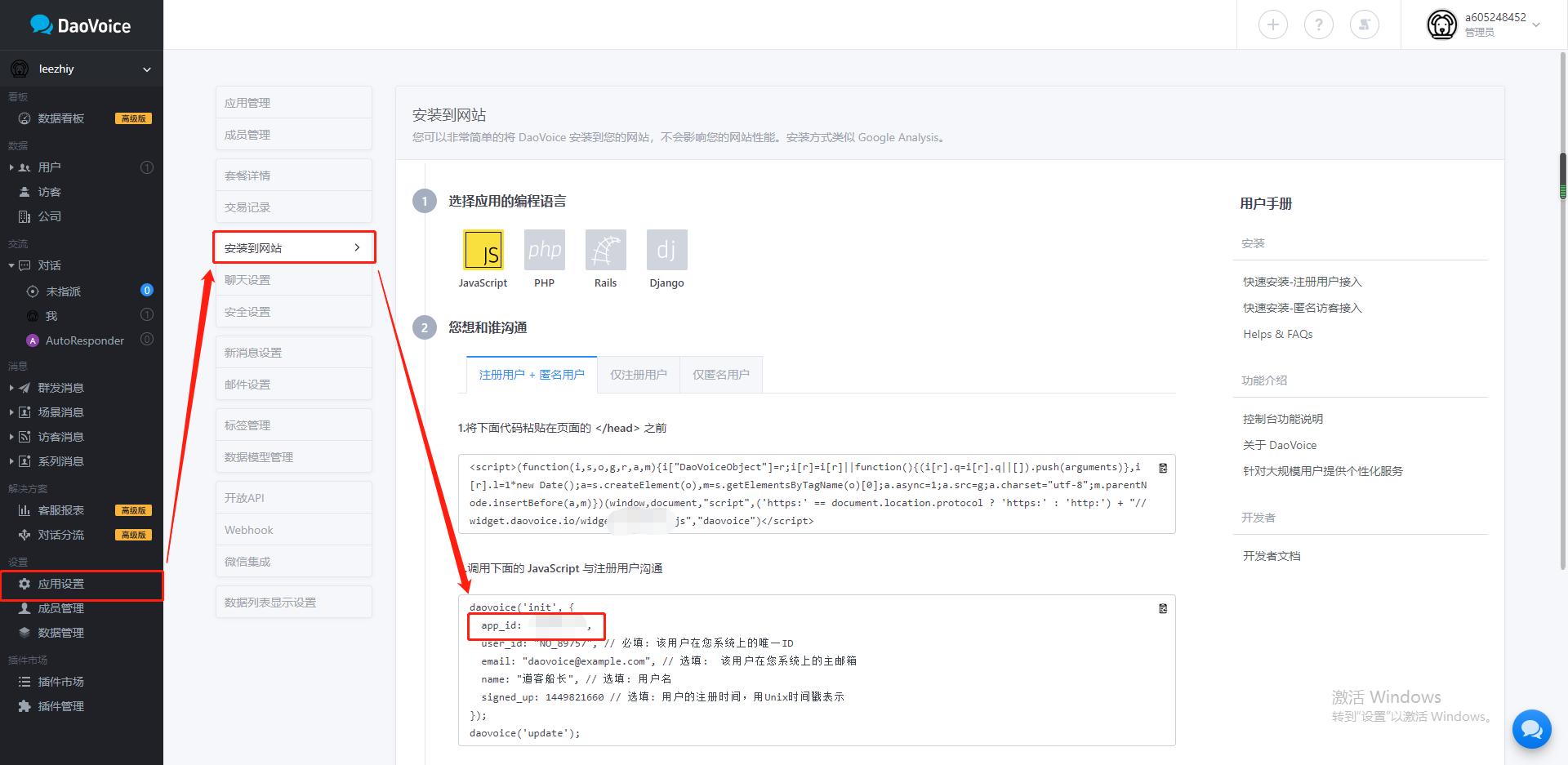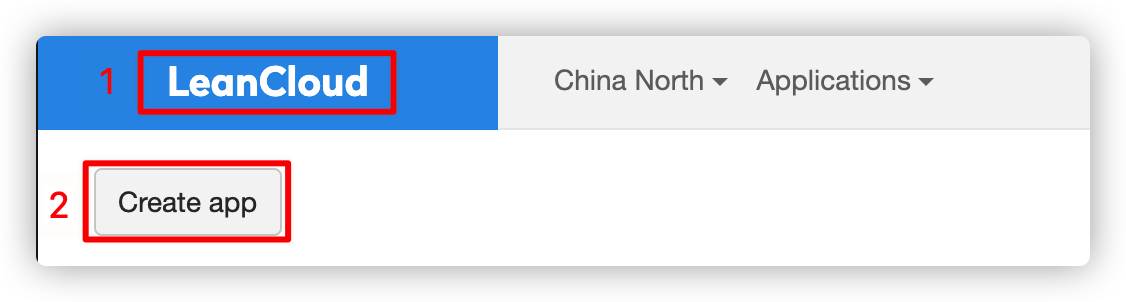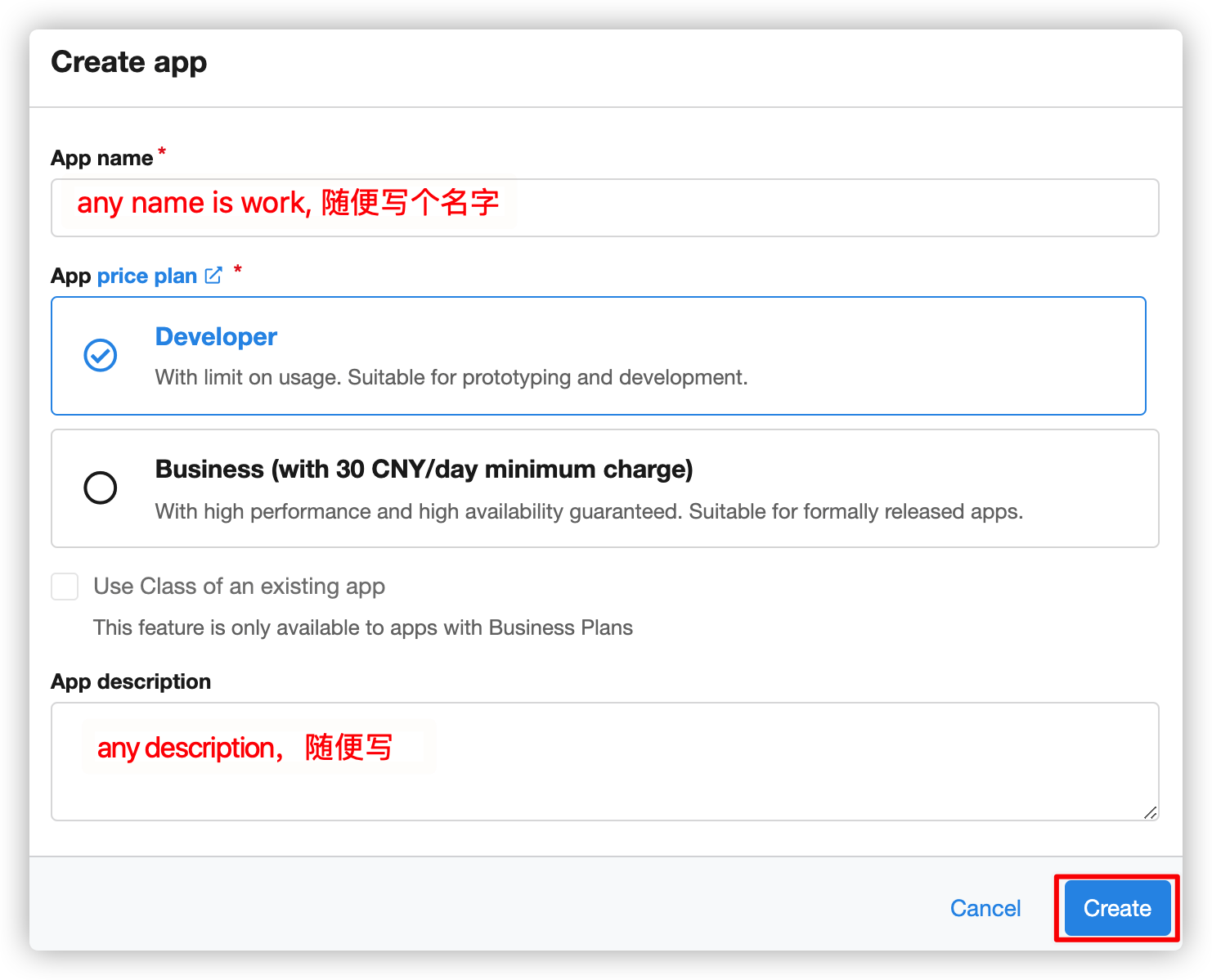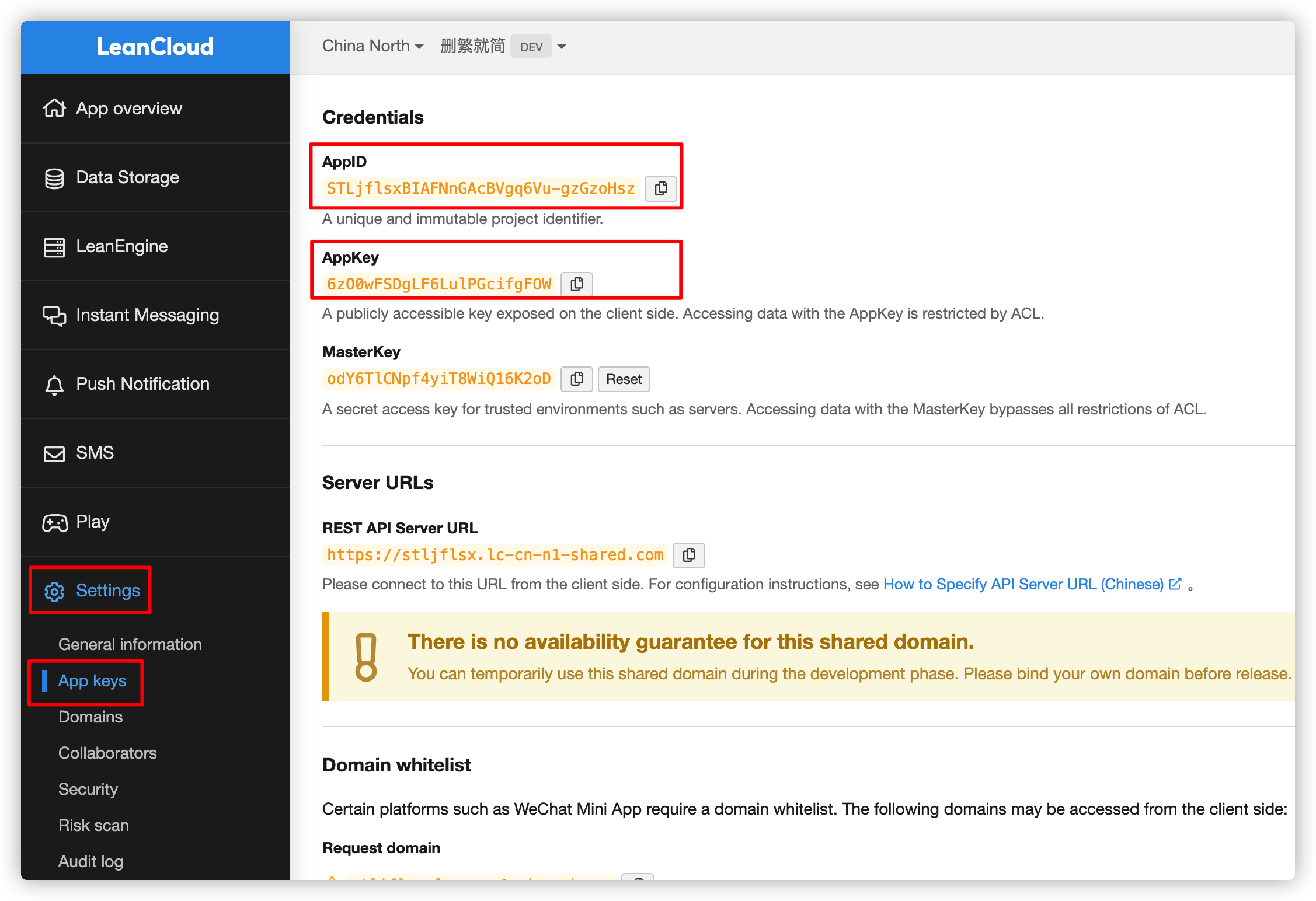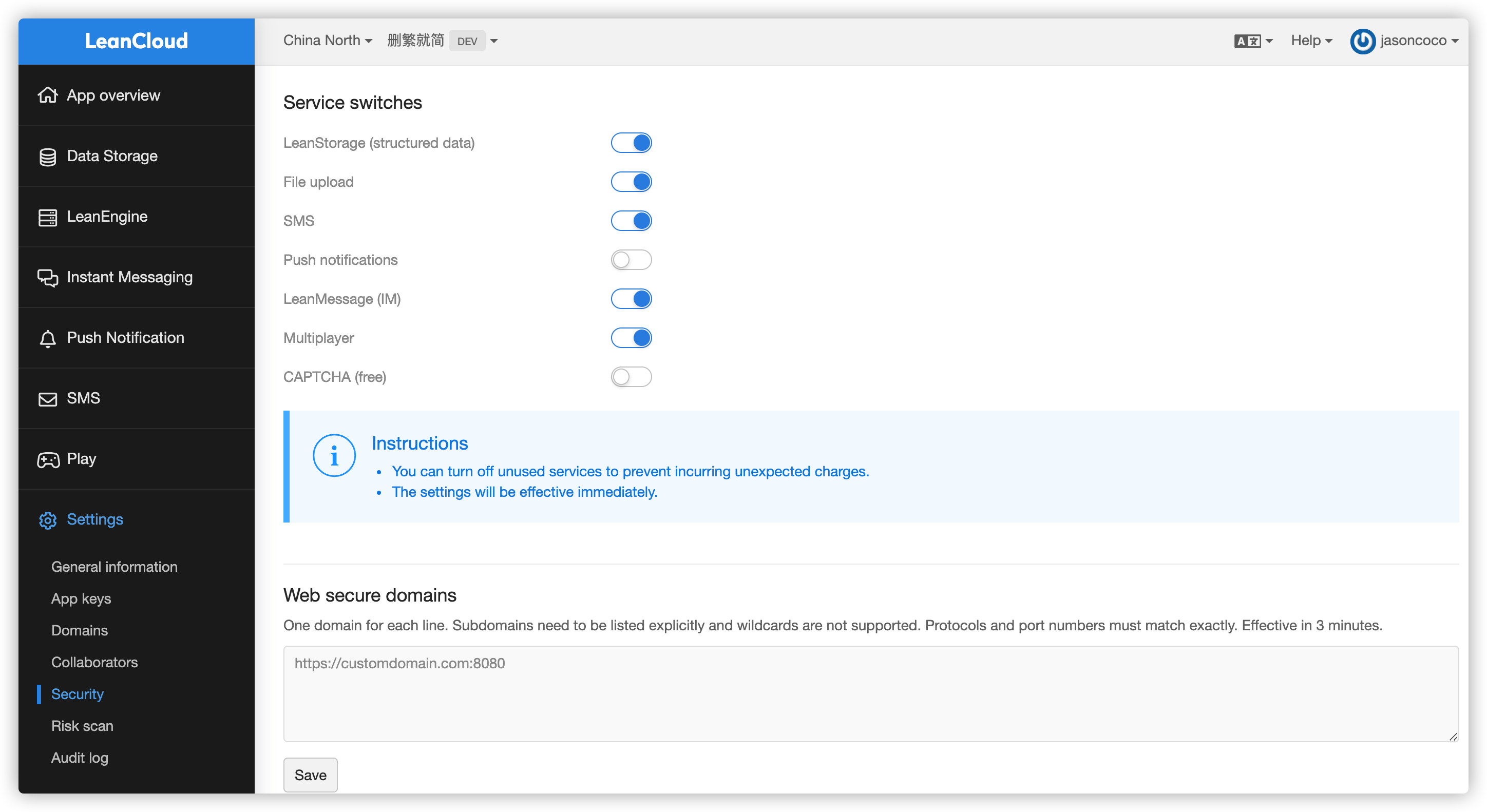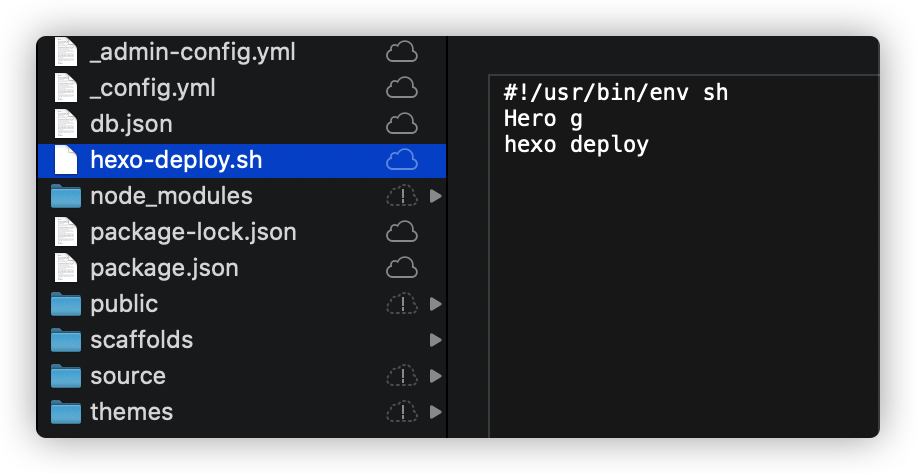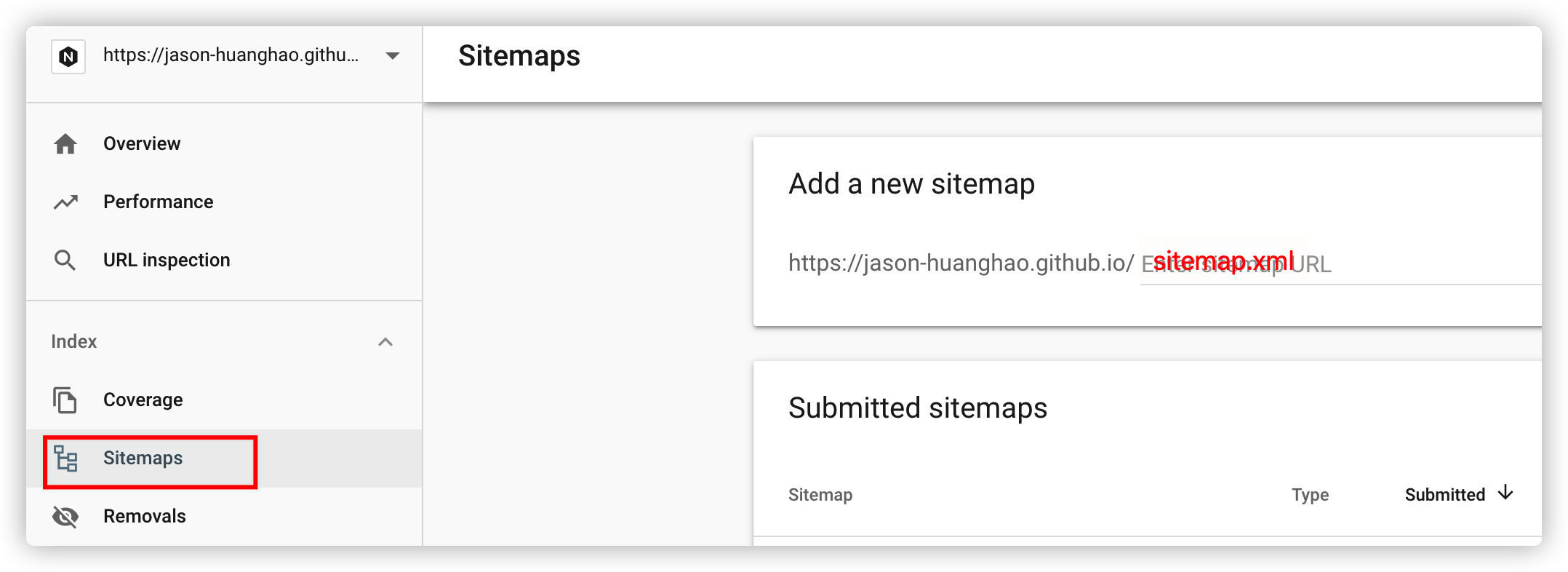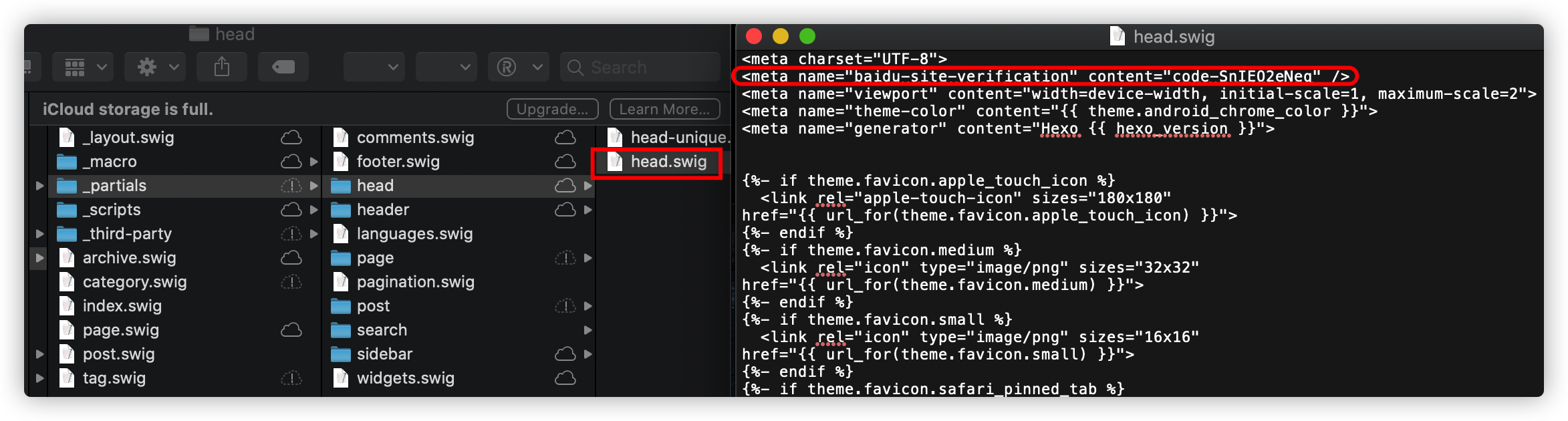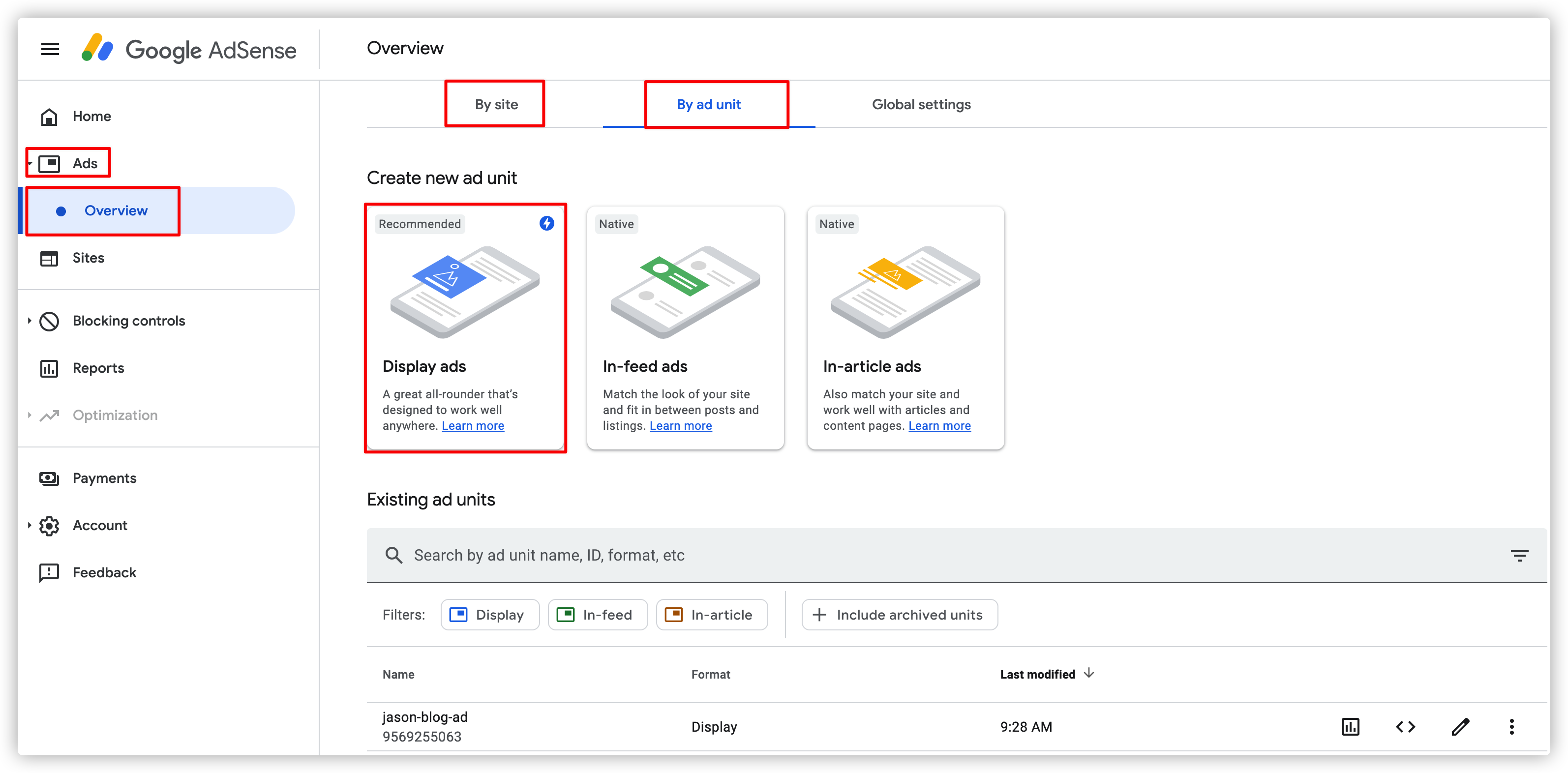站内搜索
安装hexo-generator-searchdb
1 npm install hexo-generator-searchdb
在 hexo/themes/next/_config.yml 中修改配置local_search:
1 2 3 4 5 local_search: enable: true trigger: auto top_n_per_article: 3 unescape: false
Auto category
下载 Auto Category
1 npm install hexo-auto-category
在 hexo/_config.yml 文件后添加下面的语句
1 2 3 4 5 6 auto_category: enable: true depth:
Hexo Next DaoVoice 实现在线联系 (页面不显示问题未解决!暂时不用该功能)
DaoVoice 注册
register link
方法一
head.swig 修改
在文件 hexo/themes/next/layout/_partials/head/head.swig 中添加以下语句
1 2 3 4 5 6 7 8 {% if theme.daovoice %} <script>(function(i,s,o,g,r,a,m){i["DaoVoiceObject"]=r;i[r]=i[r]||function(){(i[r].q=i[r].q||[]).push(arguments)},i[r].l=1*new Date();a=s.createElement(o),m=s.getElementsByTagName(o)[0];a.async=1;a.src=g;a.charset="utf-8";m.parentNode.insertBefore(a,m)})(window,document,"script",('https:' == document.location.protocol ? 'https:' : 'http:') + "//widget.daovoice.io/widget/b6dbddb6.js","daovoice") daovoice('init', { app_id: "APP ID" }); daovoice('update'); </script> {% endif %}
其中 “APP ID” 使用你在 DaoVoice 中的 “app_id”
config.yml 配置文件修改
在文件 hexo/themes/next/_config.yml 中添加以下语句
1 2 daovoice: true daovoice_app_id: f32df35e
修改聊天图标等设置
部署 DaoVoice
1 hexo clean && hexo g && hexo s
DaoVoice 显示接入成功
![注册
首先需要在 DaoVoice 注册个账号,点击注册
注册成功后,进入后台控制台,进入到 应用设置–> 安装到网站 页面,可以得到一个 app_id:
获取APPID
方法二
利用 NexT 主题的 Injects 功能管理 DaoVoice 插件
在 NexT 使用过程中,我们免不了要安装一些 NexT 暂时未集成的插件,但我们又不想修改主题的源码,这时就需要使用 Next 的 theme-inject 功能,它通过注入代码的方式提供多个注入点实现定制内容。 Injects 具体的定义见 NexT 文档
修改配置文件
首先,打开 主题配置文件 ,在最底部添加
1 2 3 4 5 script daovoice: enabled: true app_id:
注入布局
第二步,我们在 Hexo 的 scripts 创建一个 js 文件 plugins.js(用来管理需要修改代码的第三方插件),添加以下内容。只要是这里面的脚本,Hexo 运行时会执行它。
1 2 3 4 hexo.extend.filter.register('theme_inject' , function (injects) // hexo.theme.config .daovoice 就是上面配置的值,我们将配置参数传递给 daovoice.swig injects.head.file('daovoice' , 'source/_data/DaoVoice.swig' , {daovoice: hexo.theme.config .daovoice}); });
最后,我们创建 Hexo/source/_data/DaoVoice.swig 文件,添加以下内容。
1 2 3 4 5 6 7 8 9 {% if <script > (function(i,s,o,g,r,a,m){i["DaoVoiceObject"]=r;i[r]=i[r]||function(){(i[r].q=i[r].q||[]).push(arguments)},i[r].l=1*new Date();a=s.createElement(o),m=s.getElementsByTagName(o)[0];a.async=1;a.src=g;a.charset="utf-8";m.parentNode.insertBefore(a,m)})(window,document,"script",('https:' == document.location.protocol ? 'https:' : 'http:') + "//widget.daovoice.io/widget/0f81ff2f.js","daovoice") daovoice('init', { app_id: ' {{daovoice.app_id}} ', // 必填,您的 APP 标识 }); daovoice('update'); </script > {% endif
运行 hexo s , 发现右下角已经出现如图下所示图标,DaoVoice 已经接入成功。
安装 hexo-cake-moon-menu 插件,并添加按钮接管 DaoVoice
安装 hexo-cake-moon-menu 插件, 在 Hexo 目录打开 git bash 并输入命令:
1 2 script $ npm install hexo-cake-moon-menu
打开 站点配置文件 ,在最底部添加
1 2 3 4 5 6 7 8 9 10 11 12 script moon_menu: back2top: enable: ture icon: fa fa-chevron-up func: back2top order: -1 back2bottom: enable: true icon: fa fa-chevron-down func: back2bottom order: -2
Next Valine 评论系统
保证 next 版本最新
1 2 3 4 cd hexo git clone https://gi thub.com/theme-next/ hexo-theme-next themes/next sudo rm -rf ./themes/ next /.git sudo rm -rf ./themes/ next /.gitignore
注册 LeanCloud
LeanCloud官网登录入口
创建应用,为了获取 AppID 和 AppKey
填写 app 信息
记录 AppID 和 AppKey
Next 主题配置 valine 的配置
打开 hexo/themes/next/_config.yml,找到comments栏目并开启valine。
1 2 comments: active: valine
在 hexo/themes/next/_config.yml 搜索 valine,填入appid 和 appkey
1 2 3 4 5 6 7 8 9 10 11 12 13 valine: enable: true appid: STLjflsxBIAFNnGAcBVgq6Vu-gzGzoHsz appkey: 6zO0wFSDgLF6LulPGcifgFOW notify: false verify: false placeholder: 请在此输入您的留言 avatar: mm guest_info: nick,mail pageSize: 10
评论管理
进入 leancloud 官网,找到 控制台->存储->commet 中进行管理
评论时报错
在Leancloud -> 设置 -> 安全中心 -> Web 安全域名 把你的域名 (就是你的博客主页地址) 加进去
Hexo Admin 使用
安装 Hexo Admin
进入 Hexo 根目录
1 2 3 4 5 npm install -g hexo cd ~/ hexo init my -blog cd my -blog npm install
1 2 3 npm install --save hexo-admin hexo server -d open http:// localhost:4000 /admin/
安装报错
1 2 3 4 5 6 $ npm install --save hexo-admin npm WARN deprecated minimatch@2.0 .10 : Please update to minimatch 3.0 .2 or higher to avoid a RegExp DoS issuehexo-site@0.0 .0 E:\git\linjin101.github.io npm WARN optional SKIPPING OPTIONAL DEPENDENCY: fsevents@^1.0 .0 (node_modules\chokidar\node_modules\fsevents): npm WARN notsup SKIPPING OPTIONAL DEPENDENCY: Unsupported platform for fsevents@1.1 .1 : wanted {"os" :"darwin" ,"arch" :"any" } (current: {"os" :"win32" ,"arch" :"x64" })
解决方法
1 2 npm install minimatch@"3.0.2" npm update -d
升级后依旧报错,重装:
1 2 3 npm update minimatchnpm -v minimatchnpm install -g npm @3
访问 Hexo Admin
访问 http://localhost:4000/admin/
hexo deploy 按钮 报错解决 issue
打开 console,进入 hexo 目录,执行语句
然后 hexo 下自动创建了一个文件 hexo-deploy.sh
打开 hexo-deploy.sh,输入
1 2 3 #!/usr/bin/env sh hexo g hexo d
编辑 _config.yml,在文件末尾添加
1 2 admin: deploy Command: './hexo-deploy.sh '
重新开启 server,进入 Hexo Admin
然后可以😊的进行 deploy 了,✌️✌️✌️
Hexo博客搭建之SEO搜索优化
启用sitemap功能
为了让博文被google或百度检索,需要使用hexo的sitemap功能。修改themes/next/_config.yml:
1 2 3 4 5 6 7 8 9 menu: home: / || home #about: /about/ || user tags: /tags/ || tags categories: /categories/ || th archives: /archives/ || archive #schedule: /schedule/ || calendar sitemap: /sitemap.xml || sitemap #commonweal: /404/ || heartbeat
安装插件
切换到hexo根目录下,安装搜索引擎插件,插件根据自己的需要安装其中一个或者都安装:
1 2 npm install hexo-generator-sitemap --save npm install hexo-generator-baidu-sitemap --save
对于 next 主题,直接执行如下命令即可访问站点地图:
此时,在public的静态文件根目录中会多出一个sitemap.xml文件,表示谷歌检索的sitemap安装成功。
谷歌检索 这块在官方文档 里面有提到(官方文档其实很容易上手,跟着官方走还是很容易的,有些地方可能不够详细,但是网上关于 next 的配置博客也不少,如|Hexo 优化|如何向 google 提交 sitemap(详细) ),这里给出傻瓜式详细步骤:
在谷歌搜索栏中输入如下信息进行检索:
xxx为你的GitHub账号,如果没有被检索,不会显示hexo中的任何博文,如果有下面的步骤就可以省略了。
验证站点
需要谷歌账号,没有的可以申请一个。登录GoogleSearchConsole ,点击立即使用,点击骚红色的”ADD A PROPERTY”,输入需要验证所有权的网站地址,例如本站地址
1 https:// jason-huanghao.github.io
对于hexo博客网站,最好使用HTML tag 法验证网站所有权,在弹出来的小框中加入你的站点地址 http://yoursite.com ,然后点击”Continue”Tab 栏选择”Alternate methods”,选中 HTML tag 可以看见
千万不要采用修改head.swig文件的方法 ,不然在升级 NexT 版本时会遇到很多不必要的麻烦。修改themes/next/_config.yml文件,找到 google_site_verification 字段(找不到就新建):
1 2 3 4 5 6 7 8 9 10 11 12 # Google Webmaster tools verification. google_site_verification: verification=G5BgKB47rsdNz1abyiPJS9_1BIclYVpKGUsKVC7GxJg#Sitemap Plugins: - hexo-generator-baidu-sitemap - hexo-generator-sitemap sitemap: path: sitemap.xmlbaidusitemap: path: baidusitemap.xml
然后生成静态文件并发布:
回到 Google Webmaster Central 页面,点击骚红色的”VERIFY”,done!
添加 sitemap.xml
打开谷歌控制台选择上一步添加的网站->索引 ->站点地图 ,在添加新的站点地图中填入”sitemap.xml”即可,添加成功会在已提交的站点地图 中显示,过一段时间在概述 中会显示被索引的情况。
百度检索
添加站点
登录百度资源管理平台 ,依次点击用户中心 ->站点管理 ->添加网站 (网站会随时更新,路径可能不同,只要找到添加网站的位置就可以)。
输入网址
1 2 https// eericzeng.github.io // (注意协议头,gitpage在http基础上要加s)
站点属性 最多可以选择三项,建议相关的都选上,提高曝光度
验证网站 NexT主题选择HTML标签验证即可 ,复制标签中的content值,修改next配置文件_config.yml:
1 2 3 4 5 6 7 baidu_site_verification : code-SnIEO2eNeqbaidu_push : ture
baidu 验证只能修改head.swig文件
将 上面设置为 baidu_site_verification: true
百度资源页面先不要关闭,执行下面的步骤之后再点击完成验证 。
发布+验证
hexo根目录下执行如下命令:
回到百度资源网站,点击完成验证 。
置顶
1 卸载原插件和安装置顶插件
执行下面两行命令:
1 2 3 npm uninstall hexo-generator-index --save npm install hexo-generator-index -pin-top --save 复制代码
在新增文章的开头中加入top: true ,比如:
1 2 3 4 5 6 7 8 9 --- title: Hexo Next主题设置文章置顶 id: a1 date: 2020-01-03 17:26:01 categories: Hexo tags: Next主题 top: true --- 复制代码
2 设置置顶标志
打开**theme_macro.swig**
找到
下面插入一下代码:
1 2 3 4 5 6 {% if <i class ="fa fa-thumb-tack" > </i > <font color ="RED" > 置顶</font > <span class ="post-meta-divider" > |</span > {% endif 复制代码
至此,功能已完成。
Hexo接入Google AdSense广告
注册账号
Google Adsense 注册账号流程,入口在这里:Google Adsense
添加 Google 广告代码
注册账号完成之后,google会生成一段代码。
需要将谷歌提供给你的一份代码添加到你网站的中,因为我目前是next主题,因此放到 \themes\next\layout\partials\head.swig 任意一个位置 (本人放在了最后) 即可。
1 <script data-ad-client ="ca-pub-2691877571661707" async src ="https://pagead2.googlesyndication.com/pagead/js/adsbygoogle.js" > </script >
在你添加完成之后,hexo gen && hexo deploy 更新你的网站,点击确认,谷歌会到你的网站上进行核查和验收,一般没问题的话几分钟就会出结果,有问题的话要等待一段时间。
Google 广告投放
自动广告 (by site),会根据你的内容精准投放,投放概率低,不推荐
广告单元 (by ad unit),这种比较灵活,可以充分利用自己的博客广告位,推荐
文字广告和展示广告 (即侧边栏,评论区之类的固定广告位)
信息流广告 (插入在信息流内容的广告位置)
文章内嵌广告 (主要是插入在每篇文章内部的开始,中间,结尾部分,展示次数比较多,强烈推荐)
使用了第三种。具体的操作流程是:
在网站上,选择广告单元->新建广告位->选择对应的广告类型->生成对应的广告代码。
在themes/next/layout/_custom 下新建 google_adsense.swig 文件,将代码复制过去。
google_adsense.swig 文件引用位置决定广告展示位置,位置自己决定。
插入评论区:将代码插入_partials.swig 中的末尾即可
1 2 3 4 5 6 7 8 9 10 <script async src ="https://pagead2.googlesyndication.com/pagead/js/adsbygoogle.js" > </script > <ins class ="adsbygoogle" style="display:block; text-align:center;" data-ad-layout="in-article" data-ad-format="fluid" data-ad-client="ca-pub-9110130131408694" data-ad-slot="6644558881"></ins > <script > (adsbygoogle = window.adsbygoogle || []).push( {} ); </script >
hexo deploy代码到github pages上,可能需要20-30分钟广告才会显示在网页上。我的很快,基本1-2分钟就显示了。
音频
参考 https://leezhiy.github.io
使用 hexo-tag-aplayer 插件
hexo-tag-aplayer 就是将 APlayer 内嵌入博客页面的 Hexo 插件。
安装执行:
原先 hexo-tag-aplayer 不支持 MetingJS,使得需要图片 url,音乐 url 等等参数,操作起来都很麻烦,需要去音乐网站扒音乐播放链接或者下载下来存储在七牛云或本地,要了解具体参数和使用可以查看其中文文档 了解。
MeingJS 支持 (3.0 新功能)
MetingJS 是基于 Meting API 的 APlayer 衍生播放器,引入 MetingJS 后,播放器将支持对于 QQ 音乐、网易云音乐、虾米、酷狗、百度等平台的音乐播放。
如果想在本插件中使用 MetingJS,请在 Hexo 配置文件 _config.yml 中设置:
接着就可以 在文章 中使用 MetingJS 播放器了,例如打开网易云音乐网站找一个歌单,例如: https://music.163.com/#/playlist?id=3136952023, 这个歌单的 id 就是 3136952023,按下面格式即可使用:
1 {% meting "3136952023" "netease" "playlist" "theme:#FF4081" "mode:circulation" "mutex:true" "listmaxheight:340px" "preload:auto" %}
全局音乐插件
如果想在非 Post 页面使用插件功能,直接使用上面的方法修改 layout 的话会报以下错误
1 Error: Unexpected tag "meting"
所以我们只能使用另一种办法,创建 Hexo/source/_data/APlayer.swig 文件,添加以下内容。
1 2 3 4 5 6 7 8 9 10 11 12 13 14 15 16 17 18 19 20 21 22 23 24 25 {% if aplayer.enabled %} <link rel ="stylesheet" href =" {{aplayer.cdn.css }} " > <script src =" {{aplayer.cdn.js }} " ></script > <script src =" {{aplayer.cdn.meting }} " ></script > <meting-js server=" {{aplayer.server }} " type=" {{aplayer.type }} " fixed=" {{aplayer.fixed }} " id=" {{aplayer.id }} " auto=" {{aplayer.auto }} " mini=" {{aplayer.mini }} " autoplay=" {{aplayer.autoplay }} " theme=" {{aplayer.theme }} " loop=" {{aplayer.loop }} " order=" {{aplayer.order }} " preload=" {{aplayer.preload }} " volume=" {{aplayer.volume }} " mutex=" {{aplayer.mutex }} " list-folded=" {{aplayer.listfolded }} " list-max-height=" {{aplayer.listmaxheight }} " storage-name=" {{aplayer.storagename }} " > </meting-js > {% endif %}
接着打开 hexo/themes/next/_config.yml主题配置文件 ,在最底部添加
1 2 3 4 5 6 7 8 9 10 11 12 13 14 15 16 17 18 19 20 21 22 23 24 25 26 27 28 29 30 31 32 33 34 35 36 37 38 39 40 41 42 # -------------------------------------------------------------- # APlayer settings # -------------------------------------------------------------- # enabled: true/false 开启/关闭 # id: song id / playlist id / album id / search keyword 歌曲ID、歌单ID、关键字 # server: netease, tencent, kugou, xiami, baidu 音乐平台 # type: song, playlist, album, search, artist 类型 # auto: music link, support: netease, tencent, xiami # fixed: true/false 吸底模式 # mini: true/false 迷你模式 # autoplay: true/false 自动播放 # theme: #eeeeee 主题颜色 # loop: values: 'all', 'one', 'none' 循环播放 # order: values: 'list', 'random' 是否随机播放 # preload: values: 'none', 'metadata', 'auto' 预载入 # volume: 0.7 默认音量,请注意播放器会记忆用户设置,用户手动设置音量后默认音量即失效 # mutex: true/false 互斥,阻止多个播放器同时播放,当前播放器播放时暂停其他播放器 # list-folded: true/false 列表默认折叠 # list-max-height: 340px 列表最大高度 # storage-name: metingjs 存储播放器设置的 localStorage key aplayer: enabled: true id: 3099335800 server: netease type: playlist auto: fixed: true mini: true autoplay: true theme: #607 d8b loop: 'all' order: 'random' preload: 'auto' volume: 0.7 mutex: true listfolded: true listmaxheight: 340 px storagename: metingjs cdn: css: https: js: https: meting: https:
打开 hexo/scripts/plugins.js, 在 head 注入点注入 APlayer
1 2 3 4 5 6 7 8 9 10 hexo.extend.filter.register('theme_inject' , function (injects) . . . injects.head.file('aplayer' , 'source/_data/APlayer.swig' , {aplayer: hexo.theme.config.aplayer}); . . . });
最后是 MetingJs 的参数详情:
id
require
歌曲 ID / 播放列表 ID / 专辑 ID / 搜索关键字
server
require
音乐平台,可选值: ‘netease’,’tencent’,’kugou’,’xiami’,’baidu’
type
require
类型,可选值:’song’, ‘playlist’, ‘album’, ‘search’, ‘artist’
auto
options
音乐链接,支持: ‘netease’, ‘tencent’, ‘xiami’
fixed
false
开启吸底模式,详情
mini
false
开启迷你模式,详情
autoplay
false
音频自动播放
theme
#2980b9
主题色
loop
all
音频循环播放,可选值: ‘all’, ‘one’, ‘none’
order
list
音频循环顺序,可选值: ‘list’, ‘random’
preload
auto
预加载,可选值: ‘none’, ‘metadata’, ‘auto’
volume
0.7
默认音量,请注意播放器会记忆用户设置,用户手动设置音量后默认音量即失效
mutex
true
互斥,阻止多个播放器同时播放,当前播放器播放时暂停其他播放器
lrc-type
0
详情
list-folded
false
列表默认折叠
list-max-height
340px
列表最大高度
storage-name
metingjs
存储播放器设置的 localStorage key
图片
视频
打赏功能
参考 (References)